 I read this book on Safar Books Online using an iPad and the Safari Books Online App.
I read this book on Safar Books Online using an iPad and the Safari Books Online App.
This is the 4th Scott Kelby Adobe Photoshop Lightroom for Photographers book I have read, and they all have been worth the time.
These books have been where I have gotten most of my personal photography workflow from and why I made the switch from doing all of my post-production in Photoshop to doing it all in Lightroom. In fact I only open up Photoshop to do quick panoramas (I have other software I use for large intricate panos) and for extensive retouching or composites.
About Stars, Labels, and Flags
I do not use stars at all, I have no reason to rate pictures on a scale. I use labels only to identify pictures that are part of panoramas or composites. I am a firm believer in using flags exclusively to identify the value of pictures.
A picture is either “Rejected” and deleted forever, not flagged because it is an ok picture that I may need at some point in the future, or it is a “Pick” and I have big plans for it.
Scott does a much better job of explaining why than I do and I hope he doesn’t take offense at me quoting him here:
“When you boil it down, our real goal is to find the best photos from our shoot, but we also want to find the worst photos (those photos where the subject is totally out of focus, or you pressed the shutter by accident, or the flash didn’t fire, etc.), because there’s no sense in having photos that you’ll never use taking up hard drive space, right? Lightroom gives you three ways to rate (or rank) your photos, the most popular being the 1-to-5-star rating system. To mark a photo with a star rating, just click on it and type the number on your keyboard. So, to mark a photo with a 3-star rating, you’d press the number 3, and you’d see three stars appear under the photo (shown here at the top). To change a star rating, type in a new number. To remove it altogether, press 0 (zero). The idea is that once you’ve got your 5-star photos marked, you can turn on a filter that displays only your 5-star photos. You can also use that filter to see just your 4-star, 3-star, etc., photos. Besides stars, you can also use color labels, so you could mark the worst photos with a Red label, slightly better ones with Yellow, and so on. Or, you could use these in conjunction with the stars to mark your best 5-star photo with a Green label (as shown here at the bottom).”
“Now that I’ve mentioned star ratings and labels, I want to talk you out of using them. Here’s why: they’re way too slow. Think about it—your 5-star photos would be your very best shots, right? The only ones you’ll show anybody. So your 4-star ones are good, but not good enough. Your 3-star ones are just so-so (nobody will ever see these). Your 2-star ones are bad shots—not so bad that you’ll delete them, but bad—and your 1-star shots are out-of-focus, blurry, totally messed up shots you’re going to delete. So what are you going to do with your 2- and 3-star photos? Nothing. What about your 4-star photos? Nothing. The 5-stars you keep, the 1-stars you delete, the rest you pretty much do nothing with, right? So, all we really care about are the best shots and the worst shots, right? The rest we ignore.”
“So instead, I hope you’ll try flags. You mark the best shots as Picks and the really bad ones (the ones to be deleted) as Rejects. Lightroom will delete the Rejects for you when you’re ready, leaving you with just your best shots and the ones you don’t care about, but you don’t waste time trying to decide if a particular photo you don’t care about is a 3-star or a 2-star. I can’t tell you how many times I’ve seen people sitting there saying out loud, “Now, is this a 2-star or a 3-star?” Who cares? It’s not a 5-star; move on! To mark a photo as a Pick, just press the letter P. To mark a photo as a Reject, press the letter X. A little message will appear onscreen to tell you which flag you assigned to the photo, and a tiny flag icon will appear in that photo’s grid cell. A white flag means it’s marked as a Pick. A black flag means it’s a Reject.”
I really love Lightroom and I think this book is one of the best ways to learn how to use it.
From the publisher:
Since Lightroom 1.0 first launched, Scott’s Kelby’s The Adobe Photoshop Lightroom Book for Digital Photographers has been the world’s #1 best-selling Lightroom book (it has been translated into a dozen different languages), and in this latest version for Lightroom 5, Scott uses his same award-winning, step-by-step, plain-English style and layout to make learning Lightroom easy and fun.
Scott doesn’t just show you which sliders do what (every Lightroom book will do that). Instead, by using the following three simple, yet brilliant, techniques that make it just an incredible learning tool, this book shows you how to create your own photography workflow using Lightroom:
- Throughout the book, Scott shares his own personal settings and studiotested techniques. Each year he trains thousands of Lightroom users at his live seminars and through that he’s learned what really works, what doesn’t, and he tells you flat out which techniques work best, which to avoid, and why.
- The entire book is laid out in a real workflow order with everything step by step, so you can begin using Lightroom like a pro from the start.
- What really sets this book apart is the last chapter. This is where Scott dramatically answers his #1 most-asked Lightroom question, which is: “Exactly what order am I supposed to do things in, and where does Photoshop fit in?” You’ll see Scott’s entire start-to-finish Lightroom 5 workflow and learn how to incorporate it into your own workflow.
- Plus, this book includes a downloadable collection of some of the hottest Lightroom Develop module presets to give you a bunch of amazing effects with just one click!
Scott knows first-hand the challenges today’s digital photographers are facing, and what they want to learn next to make their workflow faster, easier, and more fun. He has incorporated all of that into this major update for Lightroom 5.
It’s the first and only book to bring the whole process together in such a clear, concise, and visual way. Plus, the book includes a special chapter on integrating Adobe Photoshop seamlessly right into your workflow, and you’ll also learn some of Scott’s latest Photoshop portrait retouching techniques and special effects, which take this book to a whole new level. There is no faster, more straight-to-the-point, or more fun way to learn Lightroom than with this groundbreaking book.
I rate this book and its predecessors as a 9 out of 10.



 To legally use a 5.8GHz video transmitter in the U.S. you need at least a Technician Amateur Radio license. It is not a hard test, but I wanted some study aids to make sure I only had to take the test once.
To legally use a 5.8GHz video transmitter in the U.S. you need at least a Technician Amateur Radio license. It is not a hard test, but I wanted some study aids to make sure I only had to take the test once. This is the Raspberry Pi book I have been looking for. Instead of trying to push some advanced scripting language or Linux distribution, this book shows you how to use the most widely used distribution, Raspbian, and good old Bash scripts to do useful things with a Raspberry Pi.
This is the Raspberry Pi book I have been looking for. Instead of trying to push some advanced scripting language or Linux distribution, this book shows you how to use the most widely used distribution, Raspbian, and good old Bash scripts to do useful things with a Raspberry Pi.
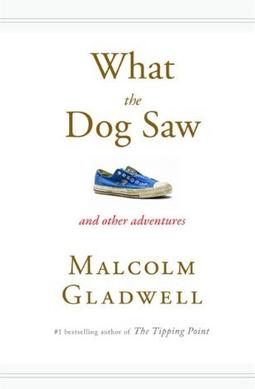
 These academic things always have such ridiculously long titles <sigh>, the full title is " The Art of Conflict Management: Achieving Solutions for Life, Work, and Beyond ".
These academic things always have such ridiculously long titles <sigh>, the full title is " The Art of Conflict Management: Achieving Solutions for Life, Work, and Beyond ". After seeing a really cool
After seeing a really cool  Man-o-man, I like me some Bill Bryson. I think I would buy audio recordings of his compilations of the nightly news…
Man-o-man, I like me some Bill Bryson. I think I would buy audio recordings of his compilations of the nightly news… I believe that critical thinking is going to be the most important skill my son will ever have. The ability to think for himself and make good decisions quickly based upon what he knows while being able to change his decisions based upon new information when it is available.
I believe that critical thinking is going to be the most important skill my son will ever have. The ability to think for himself and make good decisions quickly based upon what he knows while being able to change his decisions based upon new information when it is available. I received this hardcover book from
I received this hardcover book from  I bought this audiobook from Audible and listened to it using the Audible app on my iPhone.
I bought this audiobook from Audible and listened to it using the Audible app on my iPhone.
 I read this book on Safari Books Online using the Safari Books app on an iPad.
I read this book on Safari Books Online using the Safari Books app on an iPad.
 I bought this book from
I bought this book from  I bought this book on
I bought this book on 
 I read this book on O’Reilley’s Safari Books Online using personal and work laptops along with the Safari Books app on an iPad.
I read this book on O’Reilley’s Safari Books Online using personal and work laptops along with the Safari Books app on an iPad. I read this book on
I read this book on  I read this book on Safari Books Online using a web browser and an iPad.
I read this book on Safari Books Online using a web browser and an iPad. Canon EOS 5D Mark III by James Johnson
Canon EOS 5D Mark III by James Johnson Canon EOS 5D Mark III Digital Field Guide by Charlotte K. Lowrie
Canon EOS 5D Mark III Digital Field Guide by Charlotte K. Lowrie I read this book using Safari Books Online from O’Reilly Media.
I read this book using Safari Books Online from O’Reilly Media.